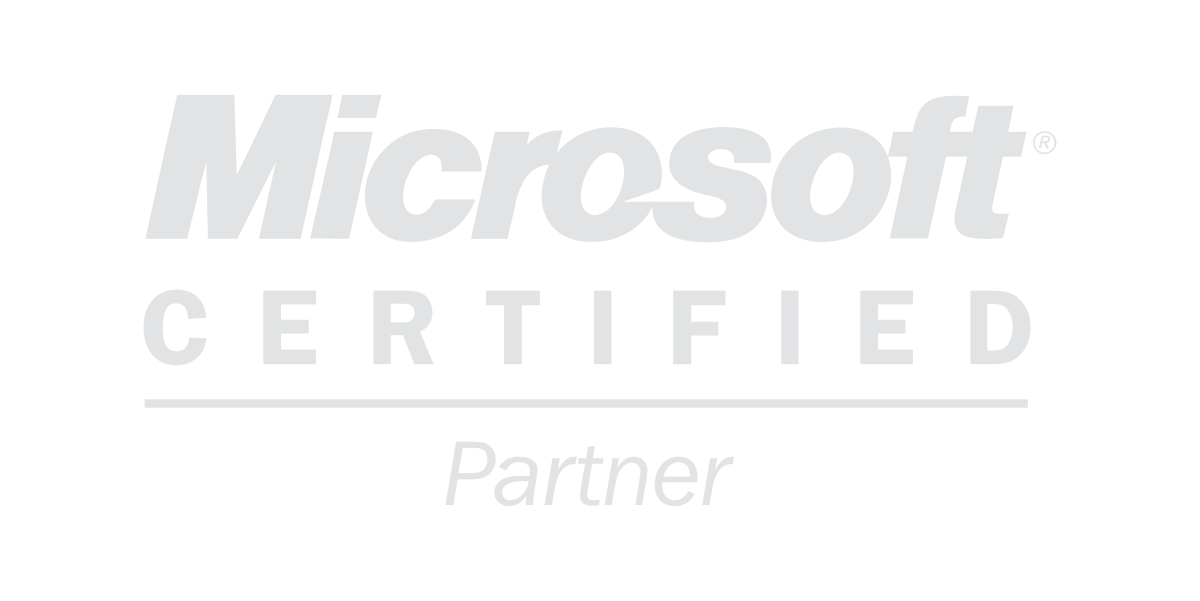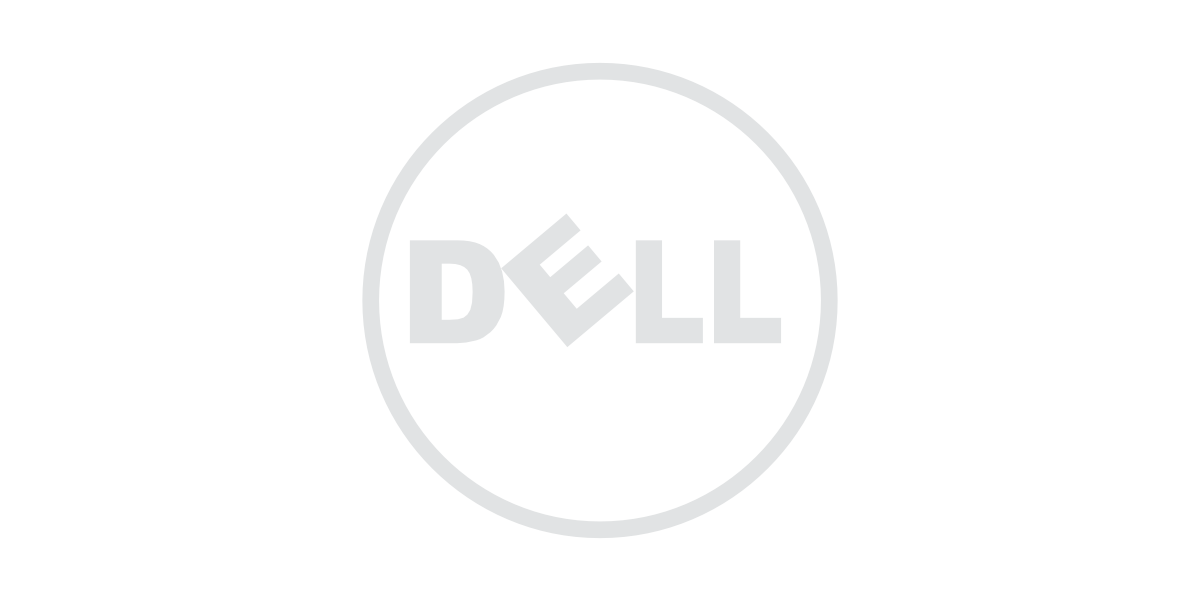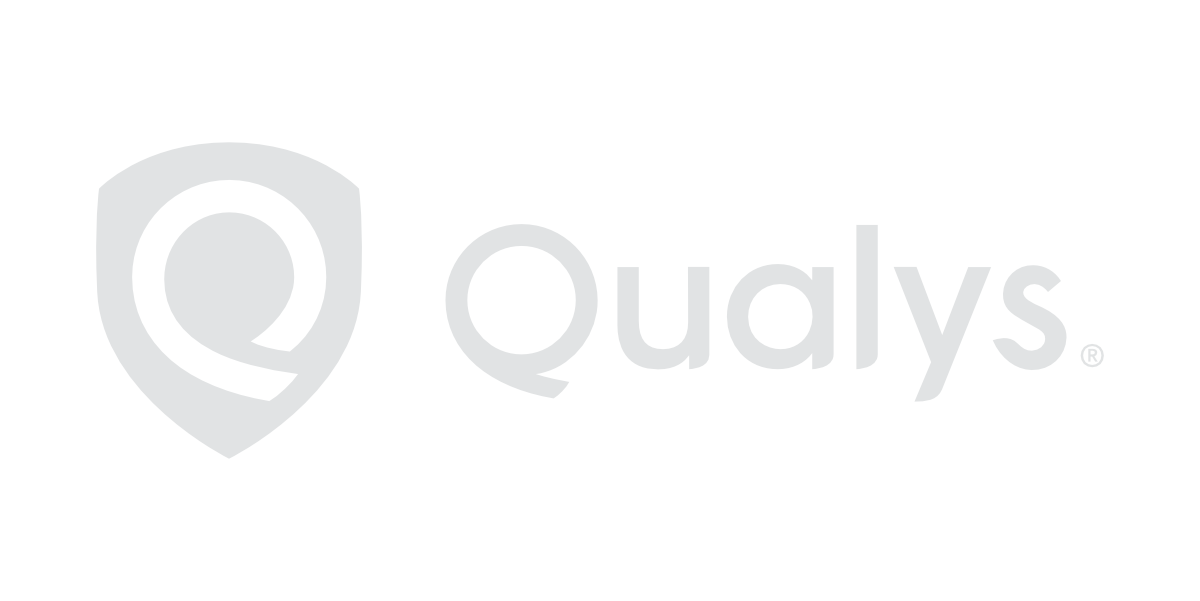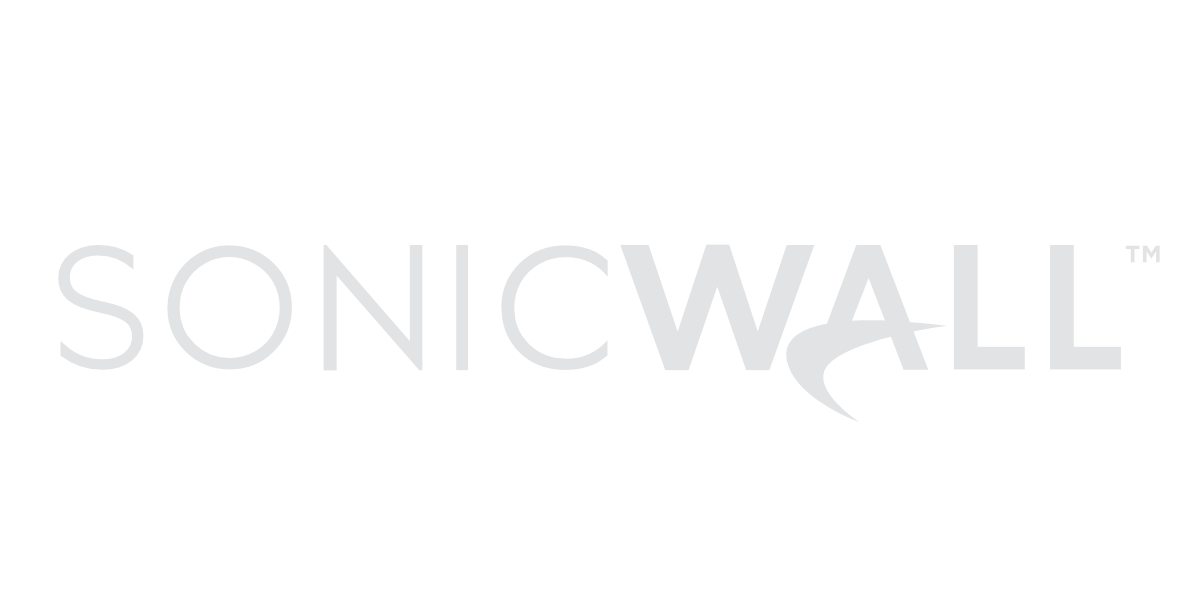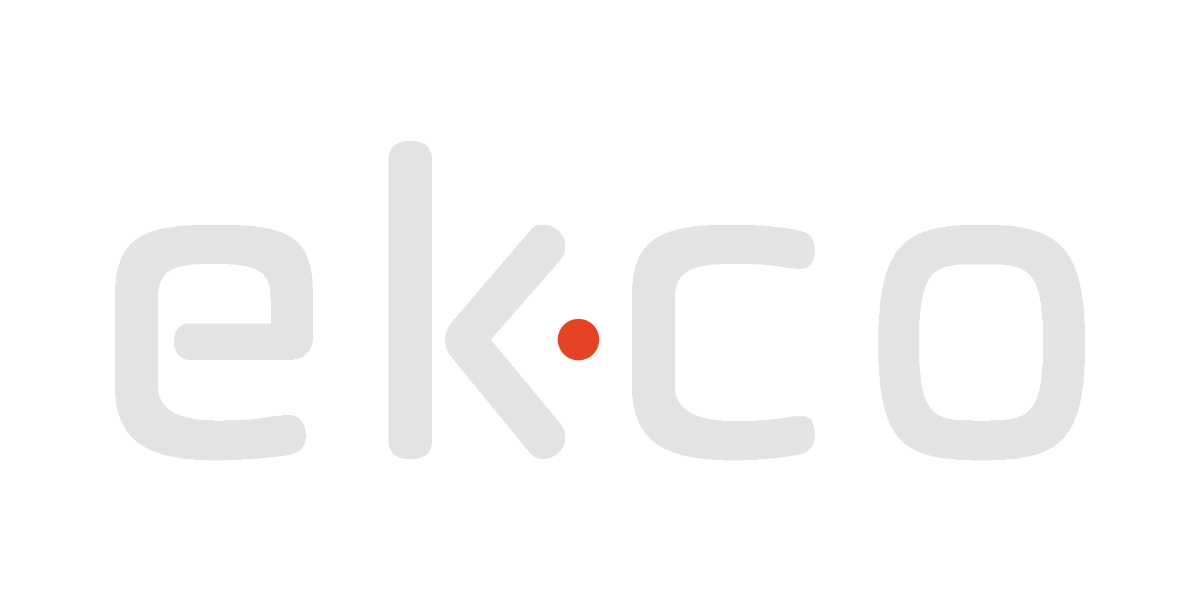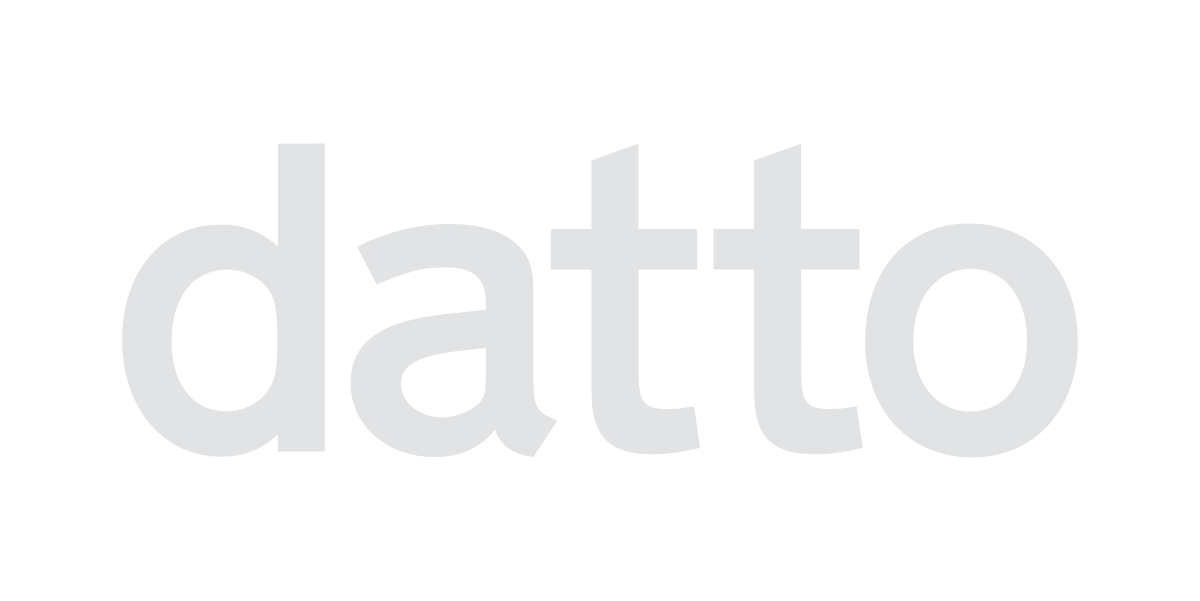‘At that start of the COVID-19 lockdown in March, many business and not-for-profit organisations implemented Microsoft Teams quite quickly, because it was free with their Microsoft365 licensing platform and so easy to download. However, we are seeing that a lot of organisations don’t know how to fully utilise the platform. I love to see people using Teams properly, it is a great teamwork product.’ Gavin Tinnelly, Cloud Services Engineer at supportIT.
Teams Champion – Our most successful Teams sites have been those where the client has nominated a Teams champion. It is usually someone who is good with IT, but they don’t have to be an engineer, just someone who is comfortable using online meetings and Microsoft 365 at user level. The Teams champion should create a Team for their department and start using it for meetings, chat, and calls. It gives the organisation a head-start and ensures adoption from the rest of the staff.
Create a Training Document – With any new application, it is important to create a user guide for using Teams within your organisation. You don’t need to write this from scratch, there is lots of training documentation available from the Microsoft documentation site.
Integrating with your Outlook Calendar – Show staff how to integrate Teams with their Outlook calendar so the meetings pop up in Outlook. Once integrated, users can access Teams from Outlook AND Teams directly.
Utilise the Teams phone application – The Teams application can be downloaded onto your phone and is synced with your Microsoft 365 password. However, be sure that you have notifications turned on for chats in Teams because they don’t come through by default. Once recurring scheduled meetings are created, users can chat to one another in a messaging format, and notes and documents from previous meetings can be seen.
‘We use Teams exclusively for work-related chat and it’s actually brilliant. Engineers notify people if they are about to work on a client environment. Or if they need a piece of information about a client, it can be quickly passed on in Chat. It speeds up that day-to-day communication. It is important to pick up the phone occasionally as well.’ Ciara Rooney, Service Desk Administrator, supportIT.
Record Important Meetings – To start recording, go to the meeting controls and select > More options > Start recording. Everyone in the meeting is notified that the recording has started. When you record meetings, Teams captures the audio, video, and screen sharing activity. There’s also an option to create an automatic transcript. During playback, closed captions of the transcript appear on screen making it easy to search for important discussion items. Recordings happen in the Cloud, are saved to Microsoft Stream, and are automatically shared with attendees.
Make use of the organisation tab – The Organisation tab shows the organisation chart for your company, so when you’re having a one-on-one conversation with someone you can see who they report to and who reports to them.
Create Webinars – Many people don’t know that Teams can be used with external parties and allows you to run free Webinars and live events outside of your organisation with anyone who has a valid business or personal email address. You just need to make sure the > Public button is activated in the meeting settings. Recipients don’t need to download Teams to join the meeting. They just click on the link in the email invite, enter their name and join the meeting instantly on the supported web browser. No plug in is required.
Use the calling feature – Internally there’s no need to have a separate call system, everyone can use Teams on their mobile and PC. Organisations can also fully integrate their VOIP phone system with Teams, just talk to your VOIP provider.
Security – Microsoft intentionally designed Teams with an open permissions model to promote free collaboration between individuals using the application. Any user can become a team owner by creating a team and inviting other users to join it. Every team member has full access to all the data on the Team’s public channels, including chat messages, meeting content and shared files. To protect your data, ensure that Two-Factor Authentication is set-up in Microsoft 365 and audit user activity on a regular basis. Reports can be generated in the Microsoft Teams administration center to audit sign-ins to your organisation’s tenant.
supportIT are Microsoft Partners and Cloud Solution Providers. Plan for your Cloud Future – click here for a session with our Cloud Services Team.
Let's talk...
Find out how we can support your business, email us at enquire@supportIT.ie or Low-Call 1800 887 818.