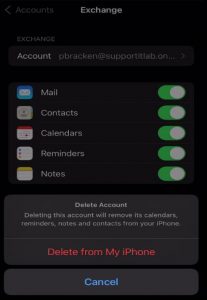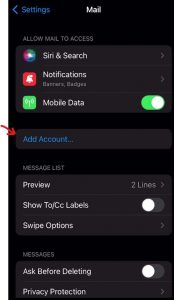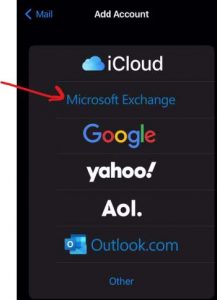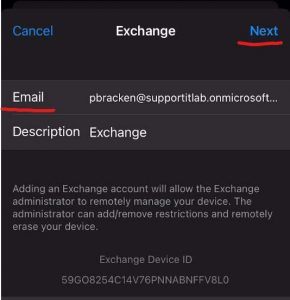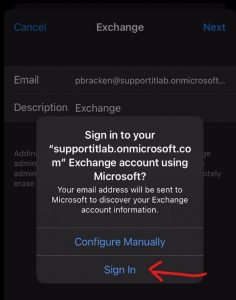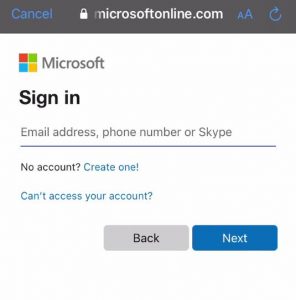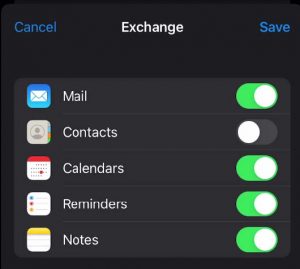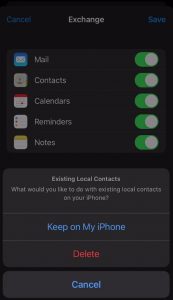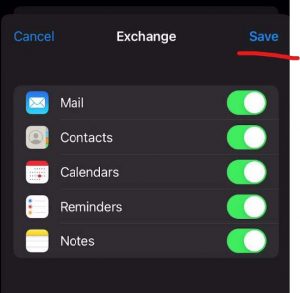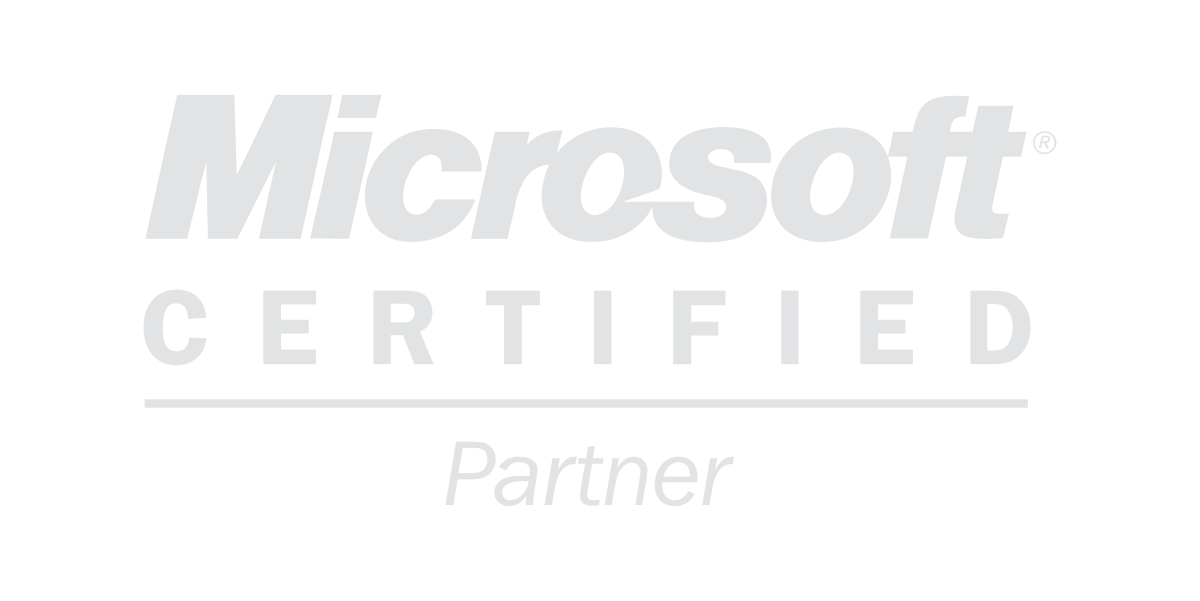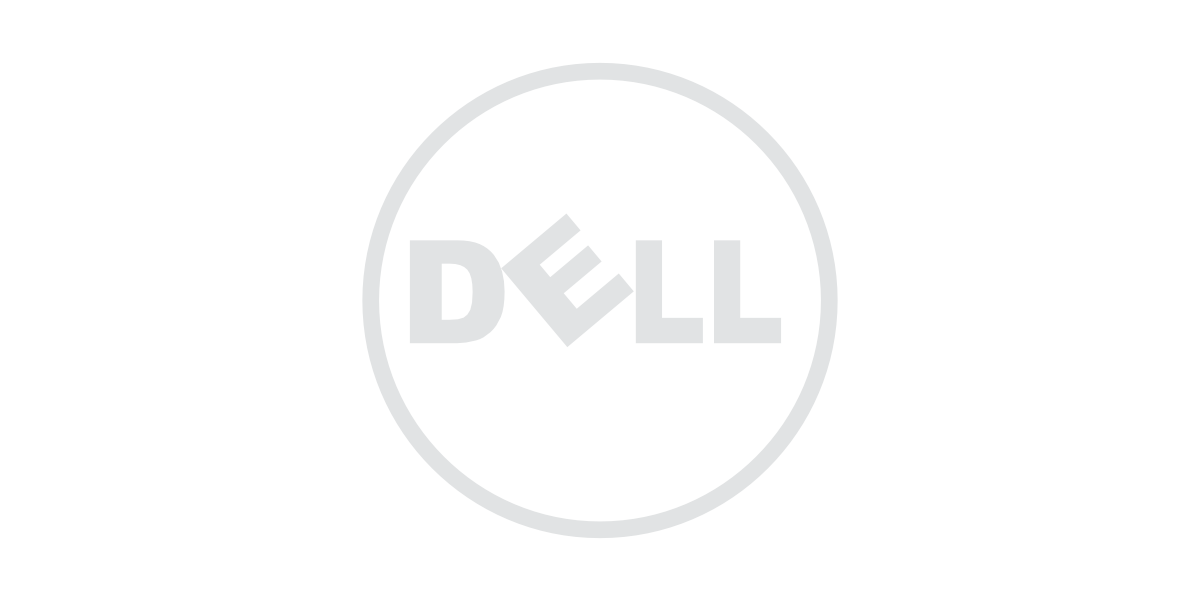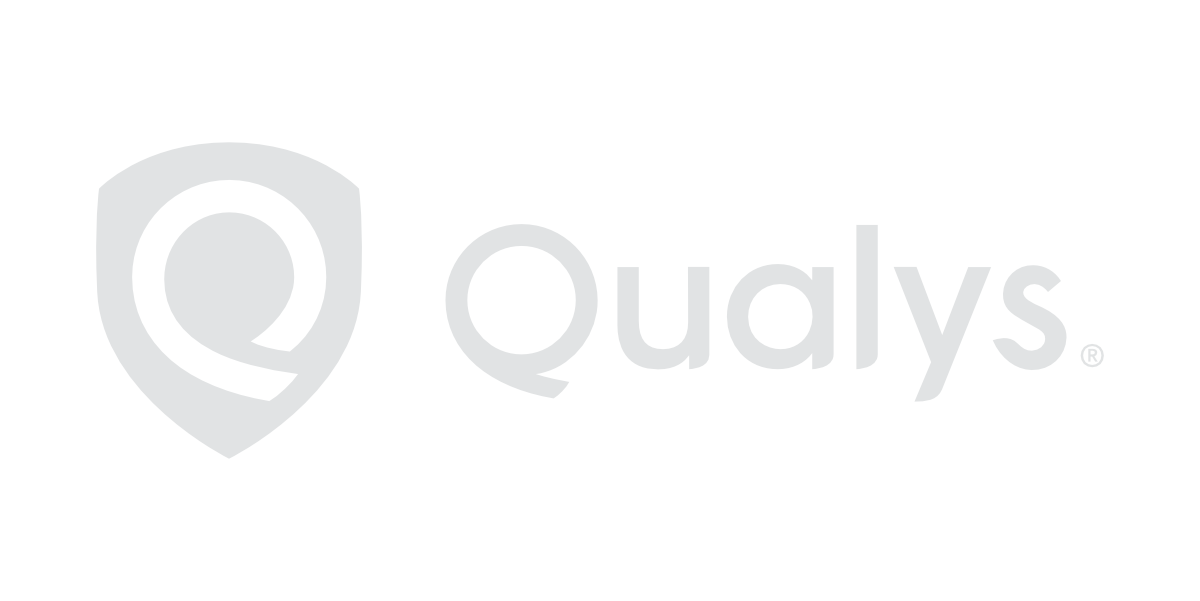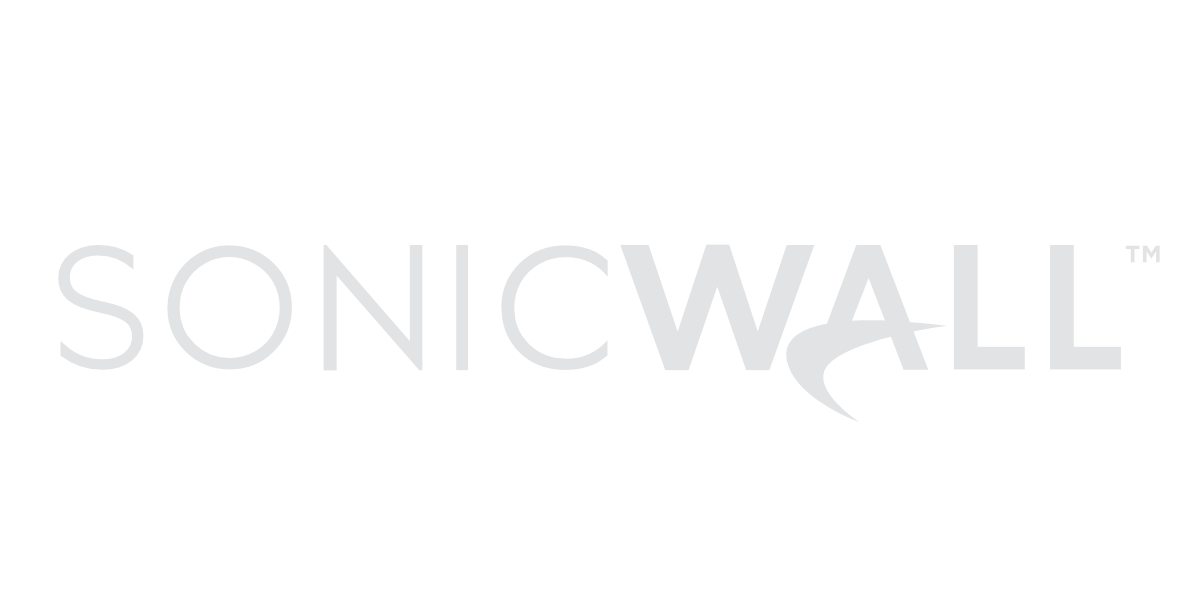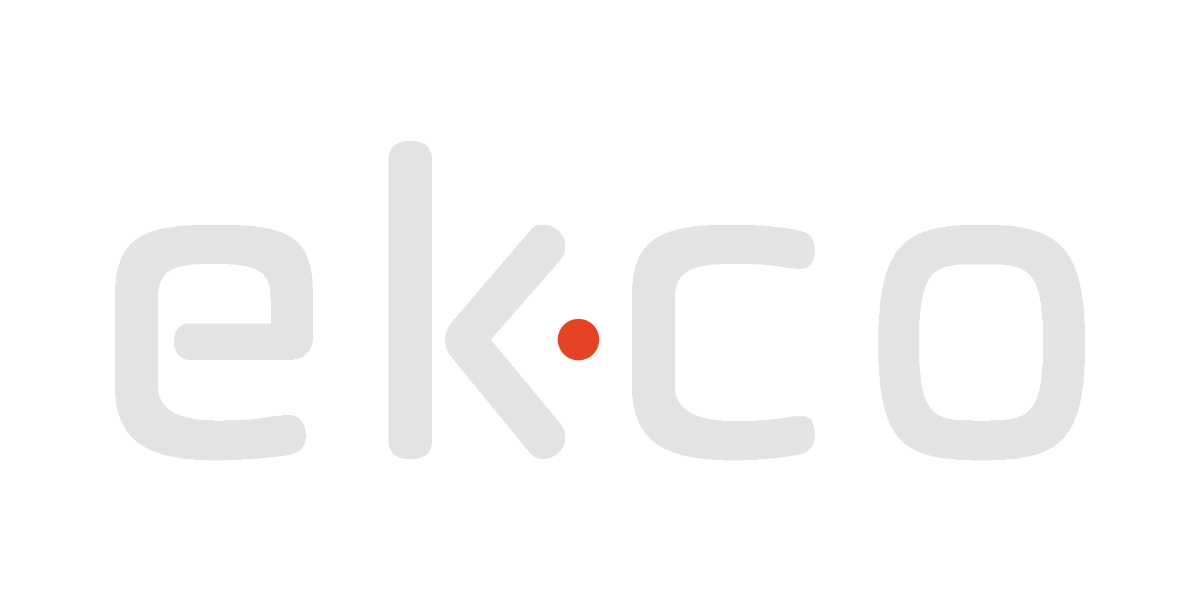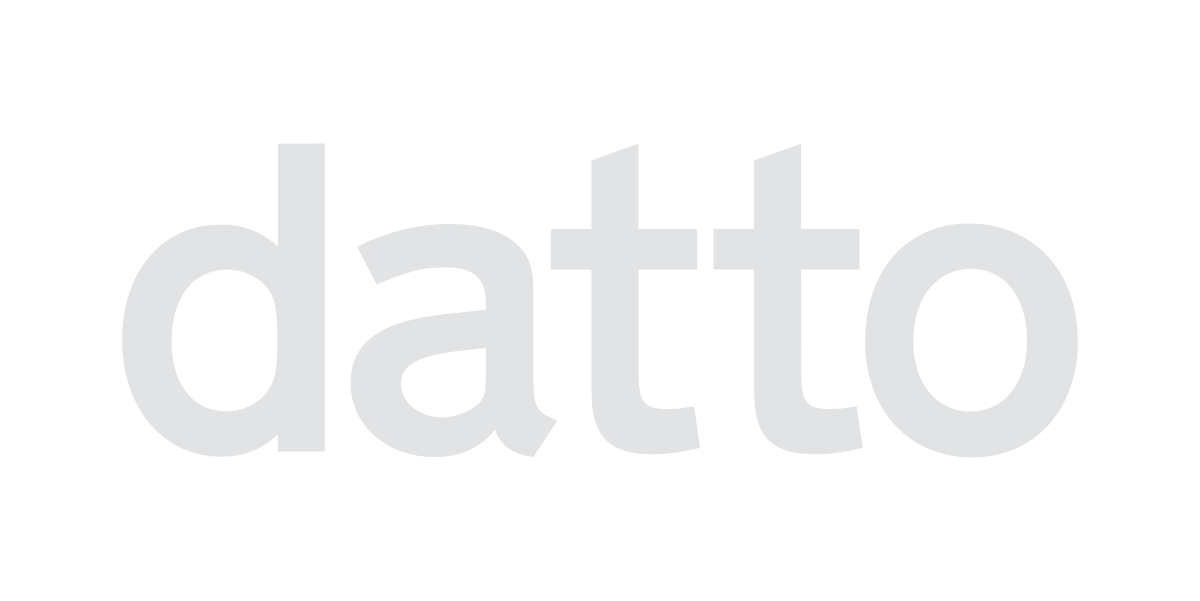Following up on Microsoft’s recent Legacy Authentication changes in June (see details in our blog post, here), our security team have created a short and helpful guide on how to update your email apps to utilise modern authentication. Please check the below steps:
We would highly recommend doing a backup of your iPhone before following this guide. Ensure the backup saves your contacts etc. to the phone.
The easiest fix for this issue is to use the Outlook app on your iPhone instead of the native Mail App. If you want to continue to use the mail app, you must follow the below steps. If you plan to use outlook follow this guide from Microsoft: here.
Removing Current Email Account:
First, we need to remove the current exchange mailbox from your iPhone. This can be done:
• Open Settings > Mail > Accounts
• In here you should see your current work email. This is likely named “Exchange”
• Tap on Exchange and then tap on “Delete Account” and “Delete from my iPhone”
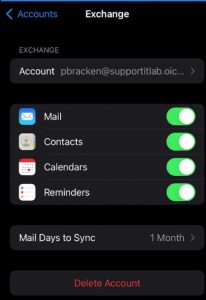
After the account is removed, you have the option of downloading the Outlook App off the App store and using that app going forward. You will just need to open the App and sign in.
If you want to continue using the iOS mail app, please follow the below instructions. Note that your iPhone needs to be on the latest iOS version or close to.
Adding Account back:
Once the old account is removed, we need to add it back again:
• Open Settings > Mail > Add Account…
• Choose “Microsoft Exchange”
• Type in your email address and tap “Next”
• You should then get a pop-up. Please tap on “Sign In”
• You should then get a prompt to sign into your email address. Please do so.
• After signing in successfully, the next screen should look like this:
• You will likely want to sync contacts, so please slide this so it’s on. If you do this, you will get this prompt:
• We would highly recommend you tap on “Keep on My iPhone” as to not lose contacts
• Then tap on “Save”
• Once saved, calendar/contacts/mail etc should start syncing down to your phone
That’s it, you have completed all the necessary steps. If you have any queries or need any support, please contact Lance Hogan at lhogan@supportit.ie.
Let's talk...
Find out how we can support your business, email us at enquire@supportIT.ie or Low-Call 1800 887 818.